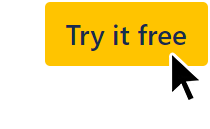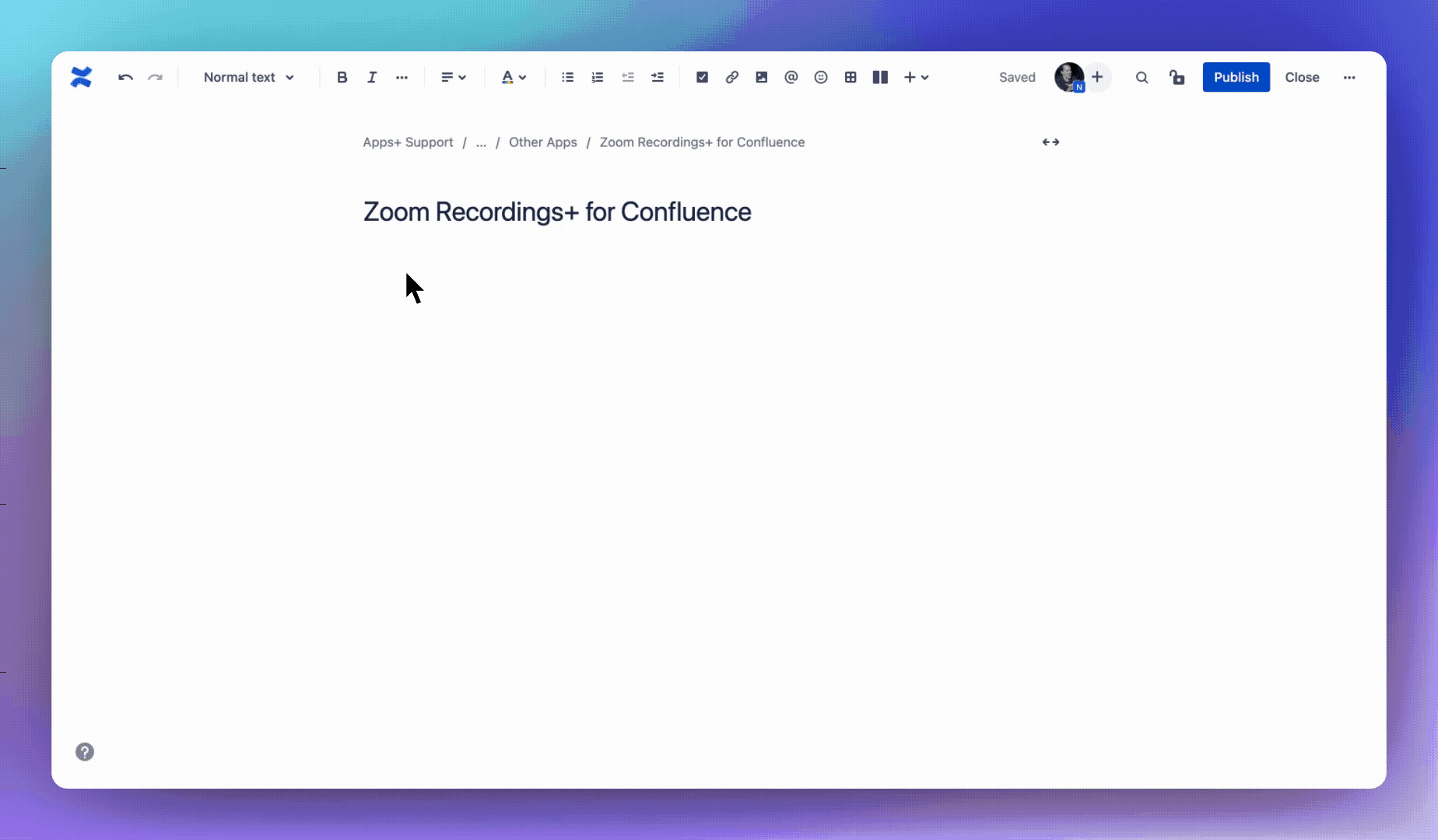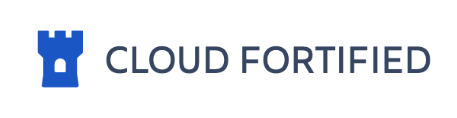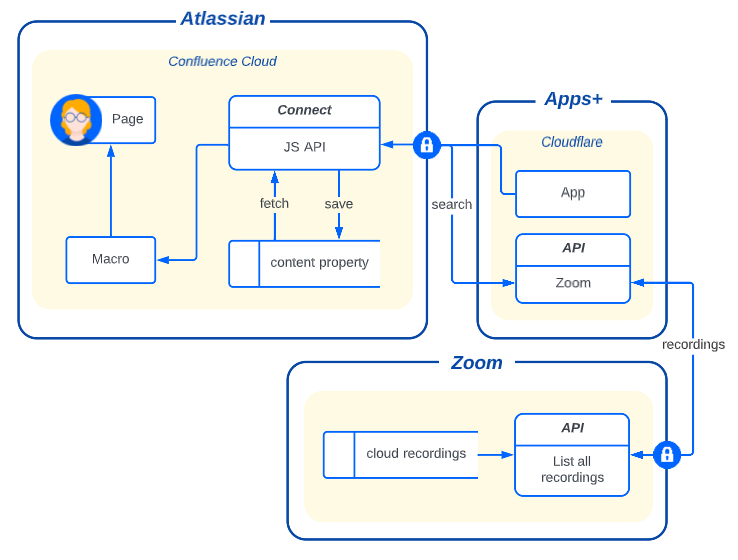...
| Info |
|---|
Integrate, find and watch your team Zoom cloud recordings in a beautiful macro |
| Panel | ||||||||
|---|---|---|---|---|---|---|---|---|
| ||||||||
Installation | Getting Started | Configuration | Security | FAQs | Contact |
| Status | ||||
|---|---|---|---|---|
|
| Appsplus zoom recordings confluence macro | ||
|---|---|---|
|
Installation
Click the
Try it freebutton for a free 30 day trial.Install to your Confluence instance.
Pricing: free up to 10 users or use the pricing calculator.
Note: an active payment method is required to install apps.
Getting Started
Type /zoom in the editor and select Zoom Recordings+
...
Or alternatively:
Select the + icon in the Confluence editor, then View more.
Search for “zoom” or find it in the Confluence content category.
Select Zoom Recordings+ and the custom macro editor will open.
Update existing
...
In the Confluence editor, hover over the Zoom Recordings+ macro.
...
Configuration
Click Next below to step through all of the features and configuration options...
| Iframe | ||||||||||
|---|---|---|---|---|---|---|---|---|---|---|
|
Security
| Status | ||||
|---|---|---|---|---|
|
Transparent technical details of the secure data flows in/out of Apps+
| Expand | ||||||
|---|---|---|---|---|---|---|
| ||||||
|
| Expand | ||||||||
|---|---|---|---|---|---|---|---|---|
| ||||||||
|
FAQs
| Expand | ||
|---|---|---|
|
...
There are two options |
...
to add cloud recordings:
|
...
|
...
|
...
Your recordings will be displayed in the sidebar. Search or filter by date range. Click to add or remove.
|
...
|
...
|
...
|
How do I edit topic/title names?
Click anywhere on the title with the green pencil icon.
Change the title to something short and descriptive.
Hit enter or click outside the field.
Save the macro.
How do I add the password to a recording?
For a better user experience we recommend removing passwords from your recordings (see above). If for whatever reason you wish to keep a password:
Newly inserted recordings will check for password protection.
If the recording is password protected the thumbnail will be black with a lock icon and text field.
Check your email for the password, copy it, paste it into the textfield, hit enter, and save the macro.
The password will display in the top-left of the video player popup. Copy-paste to unlock the recording.
How do I delete a recording?
Click the “X” on the recording.
Click the trashcan icon to confirm.
Save the macro.
| Expand | ||
|---|---|---|
| ||
Zoom cloud recordings require the |
| Expand | ||
|---|---|---|
| ||
Have the admin of your Zoom organisation make these changes:
|
| Expand | ||
|---|---|---|
| ||
|
...
|
...
|
...
|
Additional settings to turn off
Ensure these settings are also deselected:
IP Address Access ControlOnly authenticated users can view cloud recordingsAuto delete cloud recordings after days
| Expand | ||
|---|---|---|
| ||
The cloud recordings feature is only available to Zoom Pro plans so you will first need to have a paid account and record some meetings to the cloud. Alternatively you can paste recording links in the editor. |
| Expand | ||
|---|---|---|
| ||
In your Zoom recording settings dashboard there is the option to produce a variety of recording files for each meeting. We recommend only selecting the |
...
Where is the data stored?
In building this app we went to great lengths to ensure that zero data is stored outside your Confluence instance. All recording links and recording passwords are accessible only to those with access to the Confluence page where you insert the macro. Also no access/refresh tokens are stored when connecting with Zoom.
How to install the app?
Go to the marketplace listing.
Click “Try it free”.
Select the site to install to.
Follow the prompts to install the app.
How to uninstall the app?
...
Uninstall from Confluence:
Click “Apps” in the top navbar.
Click “Manage apps”.
Find the app and click “Uninstall”.
Uninstall from Zoom:
...
Find the app in your dashboard.
...