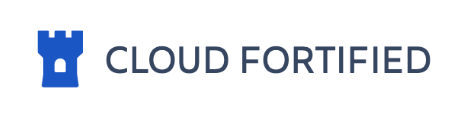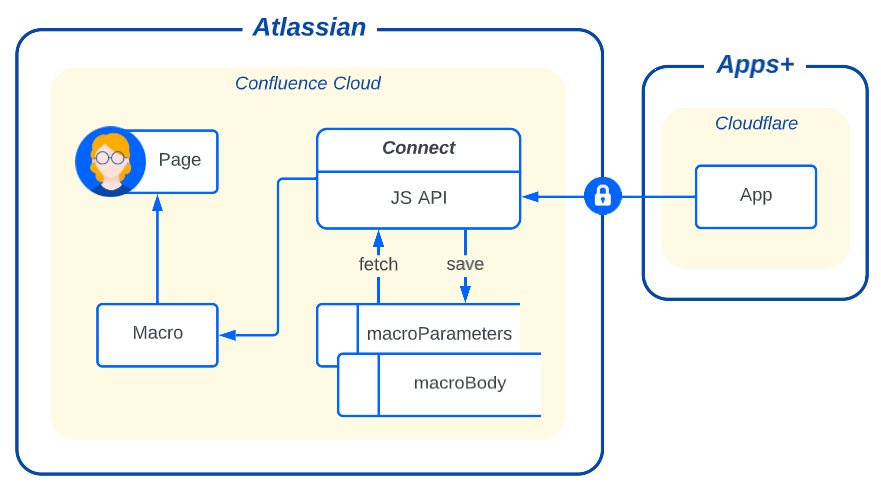You're beautiful, and now your pages can be too with deeply customizable panels |
Installation | Getting Started | Configuration | Security | FAQs | Contact |
Displays title anchor links for all on-page panels.
Displays beautiful panel macros.
Like the original panel macro but so much better! |
Your content here Unlimited colors and 350+ icons. |
Works with most Confluence macros. Contact us if any issues: support@appsplus.co 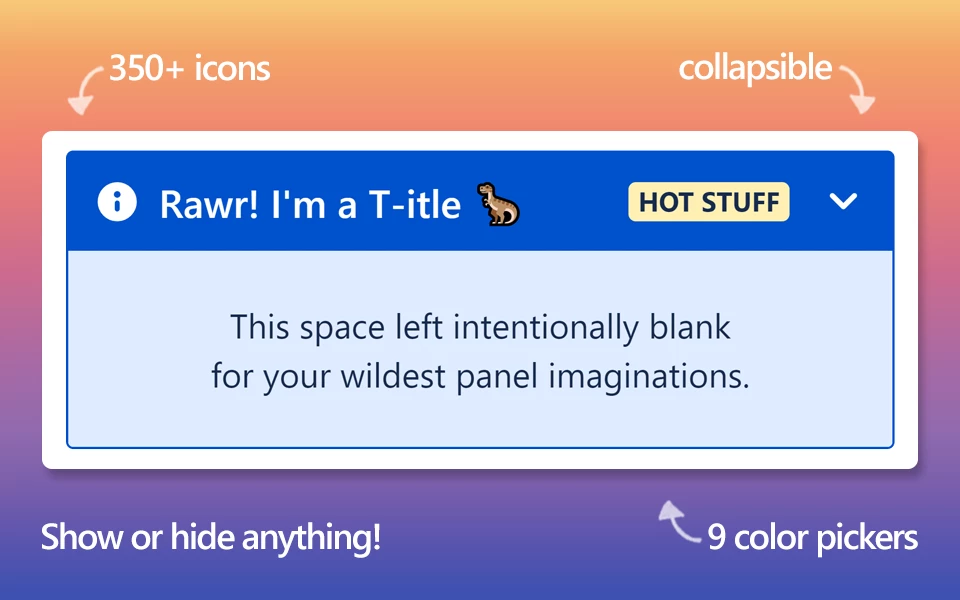
|
Installation
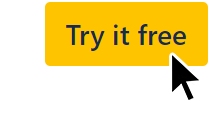
Open https://marketplace.atlassian.com/apps/1223394/panel-macro-for-confluence
Click the
Try it freebutton for a free 30 day trial.Install to your Confluence instance.
Pricing: free up to 10 users or use the pricing calculator.
Note: an active payment method is required to install apps.
Getting Started
Type
/panel in the editor and select Panel Macro+
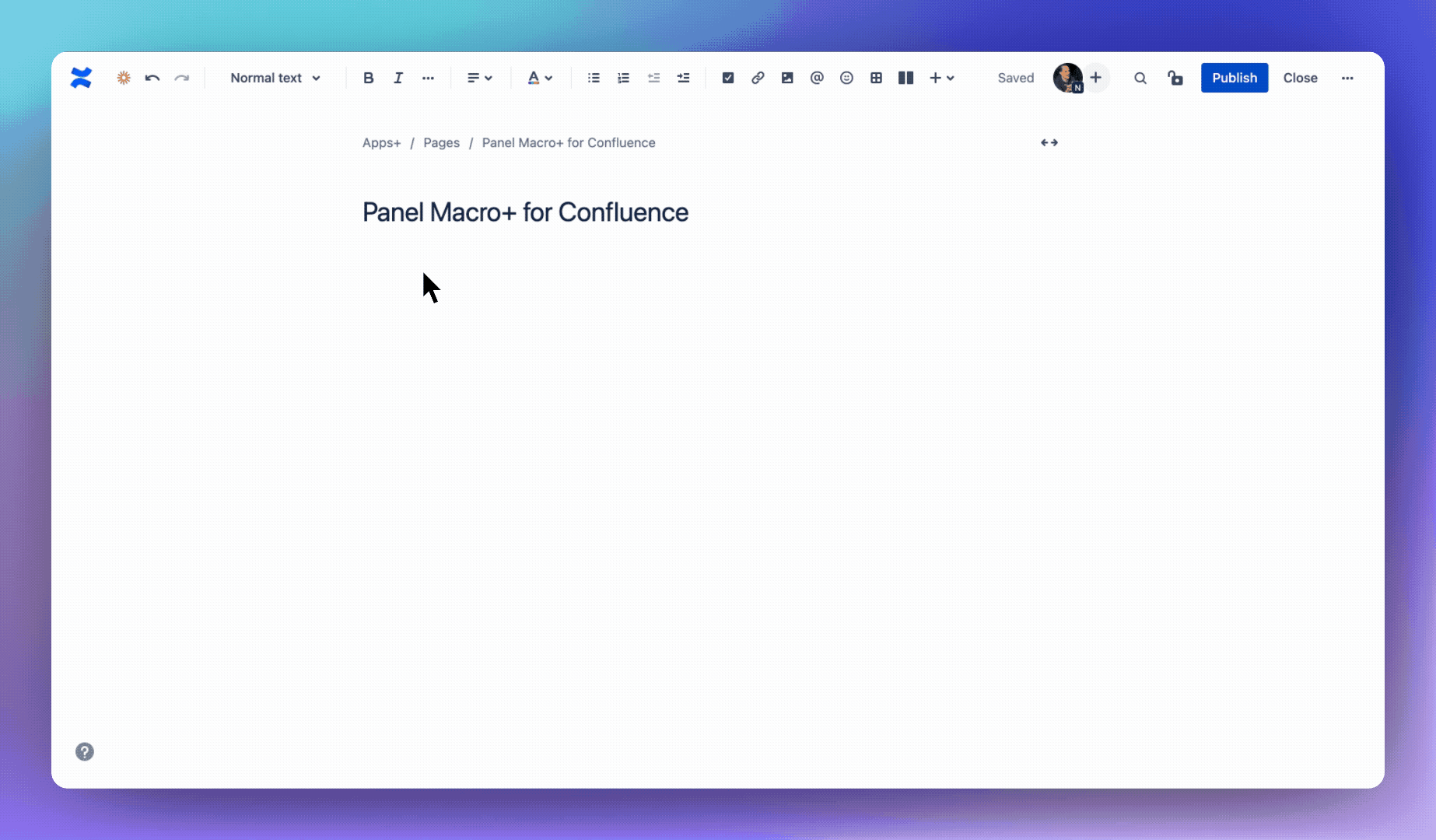
Type
/panel in the editor and select Panel Macro+ Links
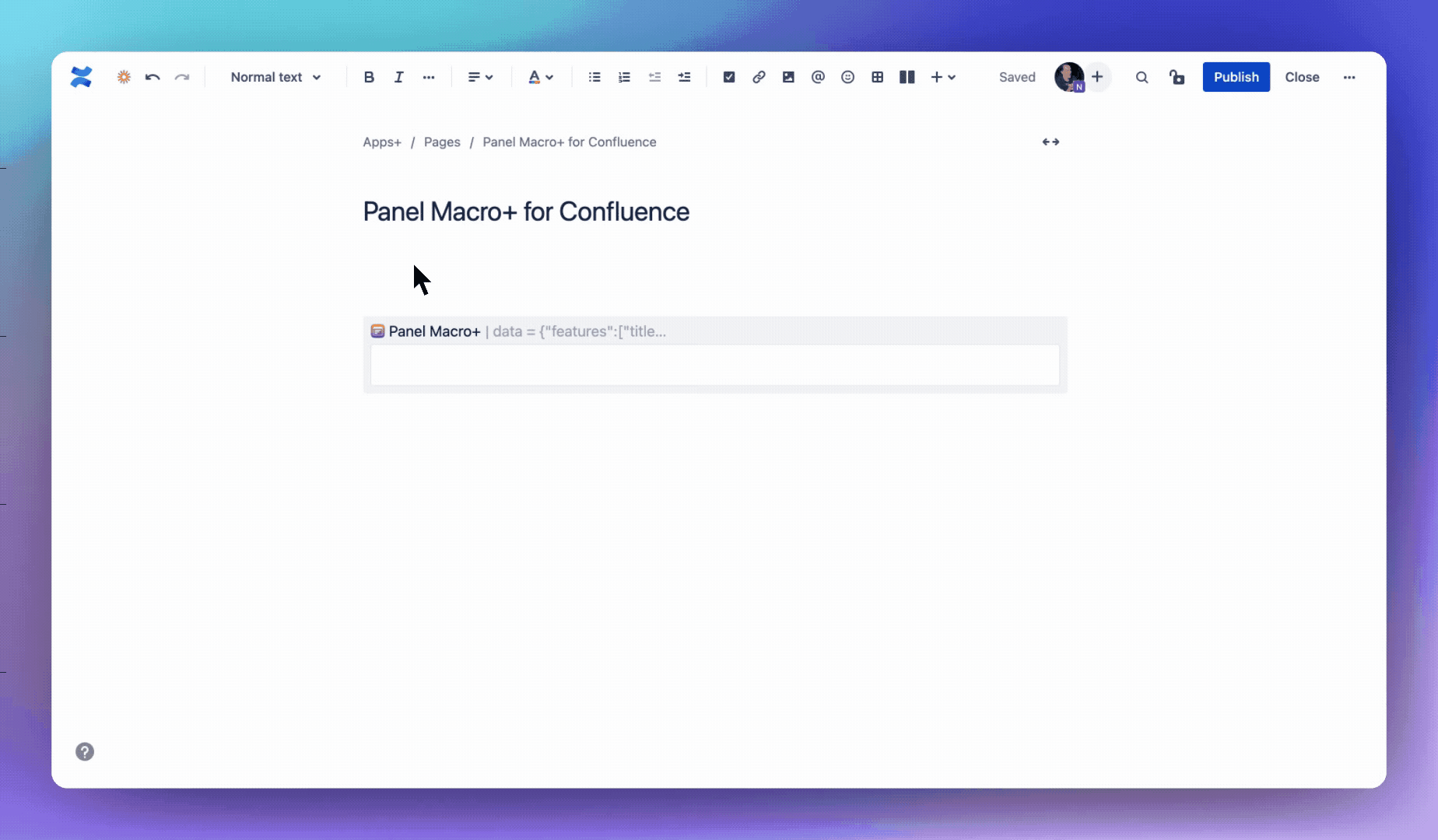
Configuration
Click Next below to step through all of the features and configuration options...
Security
Transparent technical details of the secure data flows in/out of Apps+
|
FAQs
First you need to insert the macro. Then in the Confluence editor simply click into the macro text area and add your content. The panel will display after publishing the page. |
There are unlimited color options! Click on one of the colored boxes to open the color picker. From there you can select a preset color, use the color picker or paste a HEX color code. |
Make sure |
Collapsible panels can be collapsed or expanded (like an accordion). By setting |
Atlassian prevents 3rd party macros from being inserted into the panel and also many official Confluence macros will not render correctly. Please send us a screenshot with the issue and we’ll attempt to deploy a workaround: support@appsplus.co |