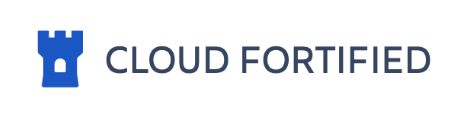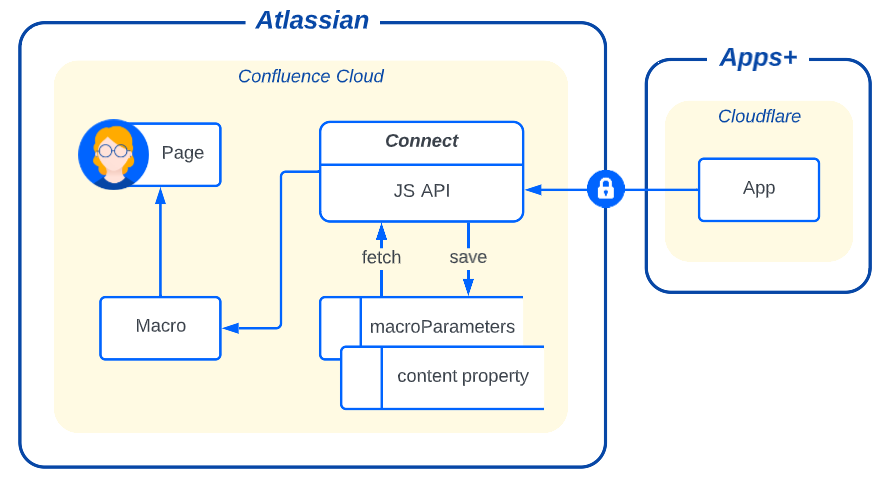Keep documentation up-to-date with sprints to update your outdated or archived content |
Installation | Getting Started | Configuration | Security | FAQs | Contact |
Installation
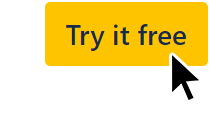
Open https://marketplace.atlassian.com/apps/1221449/update-this-for-confluence?hosting=cloud&tab=overview
Click the
Try it freebutton for a free 30 day trial.Install to your Confluence instance.
Pricing: free up to 10 users or use the pricing calculator.
Note: an active payment method is required to install apps.
Getting Started
Type /update in the editor and select Update This+
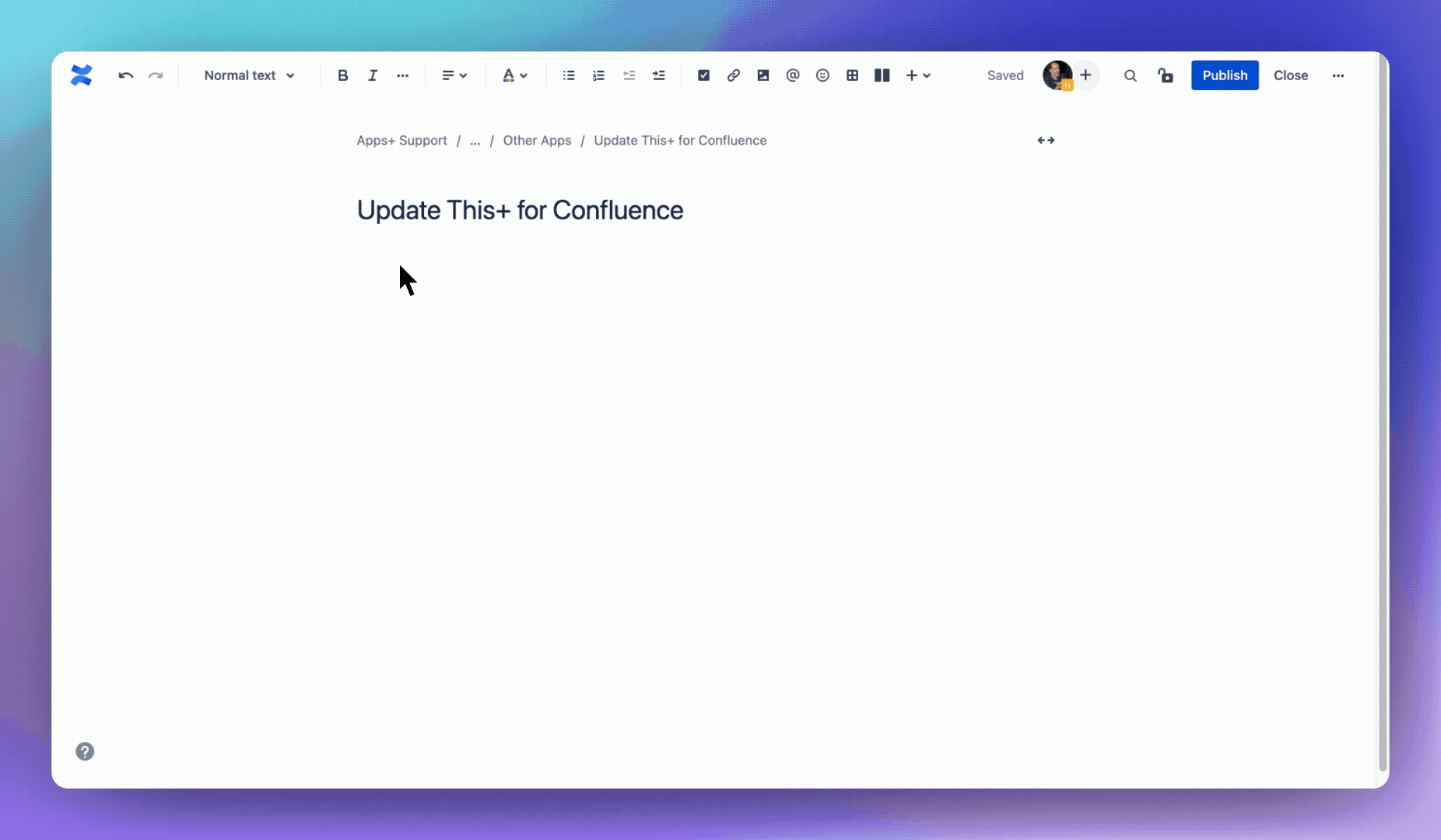
Configuration
Click Next below to step through all of the features and configuration options...
Security
Transparent technical details of the secure data flows in/out of Apps+
|
FAQs
It features the oldest updated or most outdated content within the content type, space or label filters you specify. By “oldest updated” we mean it was last updated a very long time ago. |
This sets the duration of each “update sprint cycle”. eg if you use the default of 24 hours @ 9:00am this means that every 24 hours starting from 9am (your timezone) the next oldest updated content is featured. |
If no updates were made to the content during the update sprint cycle, then the content will remain featured and the countdown timer will be reset. Update the featured content to cycle to the next oldest updated content. |
If the featured content has a JPG image attachment, then it will be extracted and used as a thumbnail. |
In the editor and preview view, the macro displays some demo placeholder avatar photos (look for the tiny “demo” top left). If you have selected to |
If you’ve selected to |