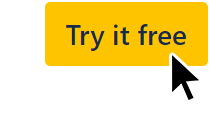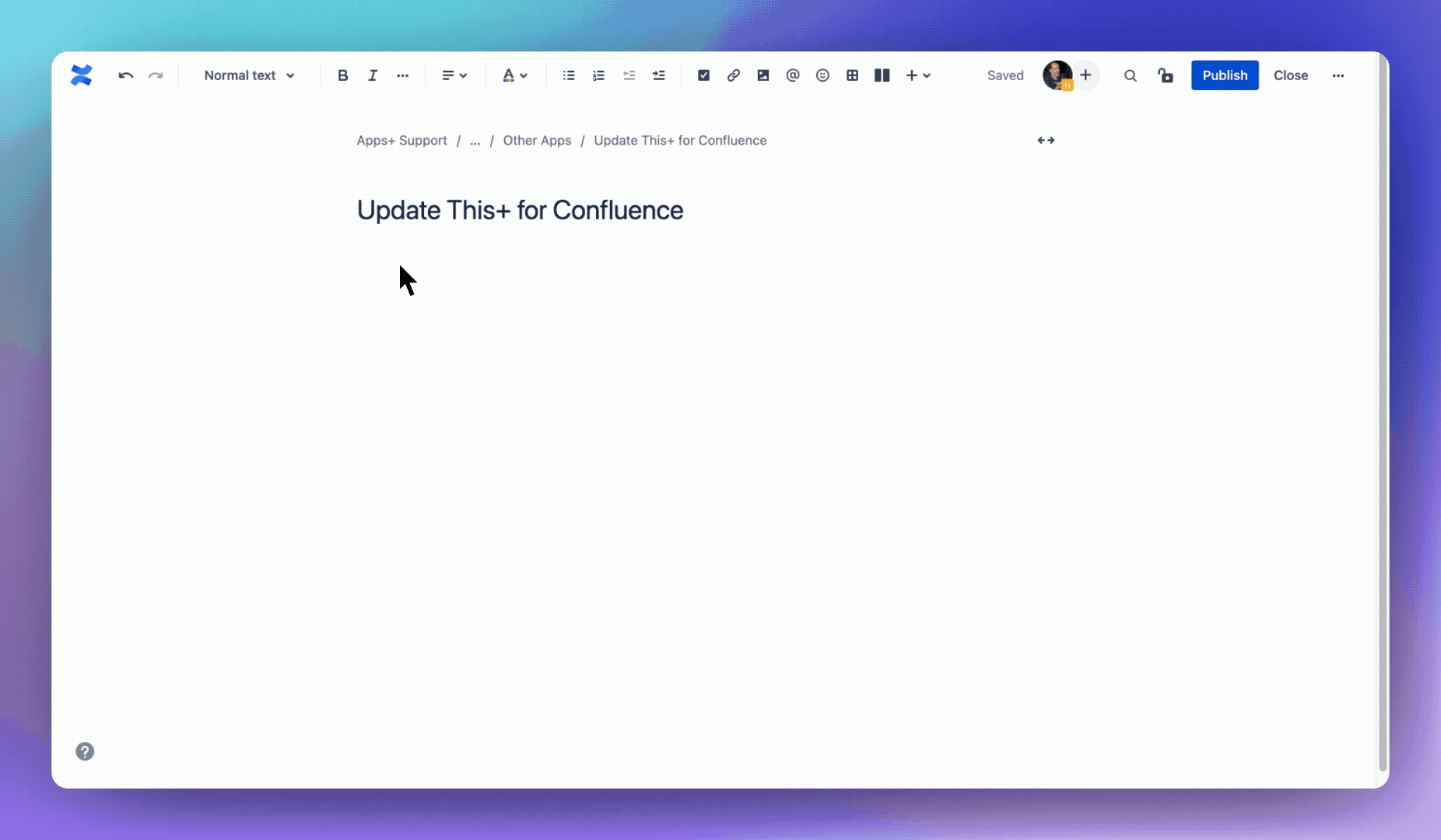| Info |
|---|
Need help? Please contact support@appsplus.co |
Insert new
Type /update in the editor and select Update This+
Or alternatively:
Select the + icon in the Confluence editor, then View more.
Search for “countdown” or find it in the Confluence content category.
Select Update This+ and the custom macro editor will open.
Update existing
In the Confluence editor, hover over the Update This+ macro.
Click the pencil edit icon to open the custom macro editor.
| Panel | ||||||||
|---|---|---|---|---|---|---|---|---|
| ||||||||
Fast 24/7 assistance: support@appsplus.co |
| Panel | ||||||||
|---|---|---|---|---|---|---|---|---|
| ||||||||
Installation | Getting Started | Configuration | FAQs | Contact |
| Status | ||||
|---|---|---|---|---|
|
| Appsplus update this confluence macro | ||
|---|---|---|
|
Installation
Open https://marketplace.atlassian.com/apps/1221449/update-this-for-confluence?hosting=cloud&tab=overview
Click the
Try it freebutton for a free 30 day trial.Install to your Confluence instance.
Pricing: free up to 10 users or use the pricing calculator.
Note: an active payment method is required to install apps.
Getting Started
Type /update in the editor and select Update This+
Configuration
Click Next below to step through all of the features and configuration options...
| Iframe | ||||||||
|---|---|---|---|---|---|---|---|---|
|
FAQs
| Expand | ||
|---|---|---|
| ||
Nope it features the oldest updated or most outdated content within the content type, space or label filters you specify. By “oldest updated” we mean it was last updated a very long time ago. |
| Expand | ||
|---|---|---|
| ||
This sets the duration of each “update sprint cycle”. eg if you use the default of 24 hours @ 9:00am this means that every 24 hours starting from 9am (your timezone) the next oldest updated content is featured. If you select 1 week @ 9:00am then it will cycle on Monday 9am (your timezone). Otherwise all other cycle durations are calculated from the selected time of the current day in which the macro is first created. |
| Expand | ||
|---|---|---|
| ||
If no updates were made to the content during the update sprint cycle, then the content will remain featured and the countdown timer will be reset. Update the featured content to cycle to the next oldest updated content. |
| Expand | ||
|---|---|---|
| ||
If the featured content has a JPG image attachment, then it will be extracted and used as a thumbnail. |
| Expand | ||
|---|---|---|
| ||
In the editor and preview view, the macro displays some demo placeholder avatar photos (look for the tiny “demo” top left). If you have selected to show avatars but there have been no updates since the update sprint cycle began, then the avatars section is hidden. As soon as someone updates the linked content their profile photo will display in the avatar section. |
| Expand | ||
|---|---|---|
| ||
If you’ve selected to show previous, this section will only display after your first completed update sprint cycle. As with avatars, a demo placeholder is shown when in editor and preview views. |