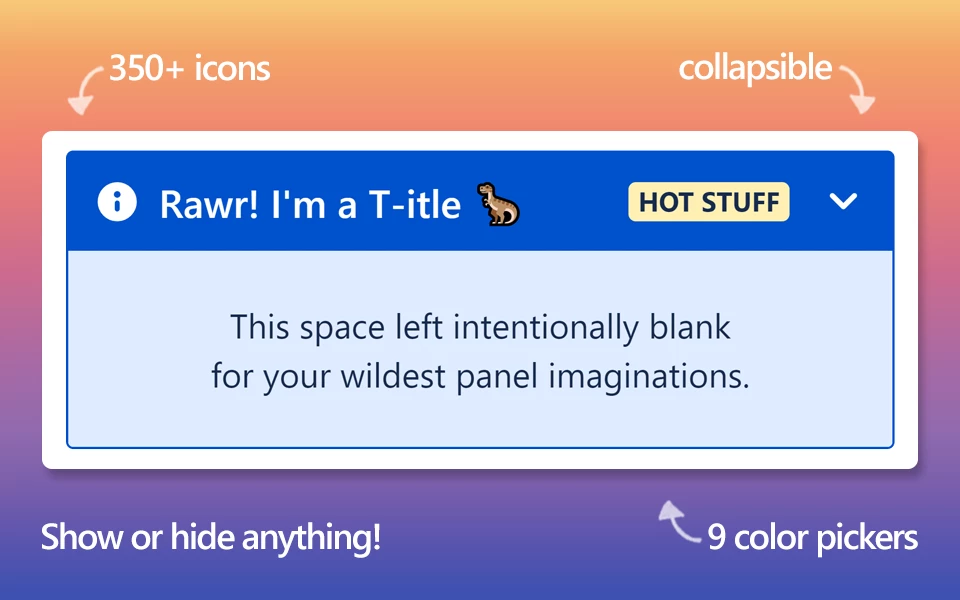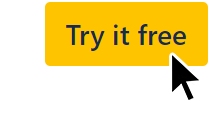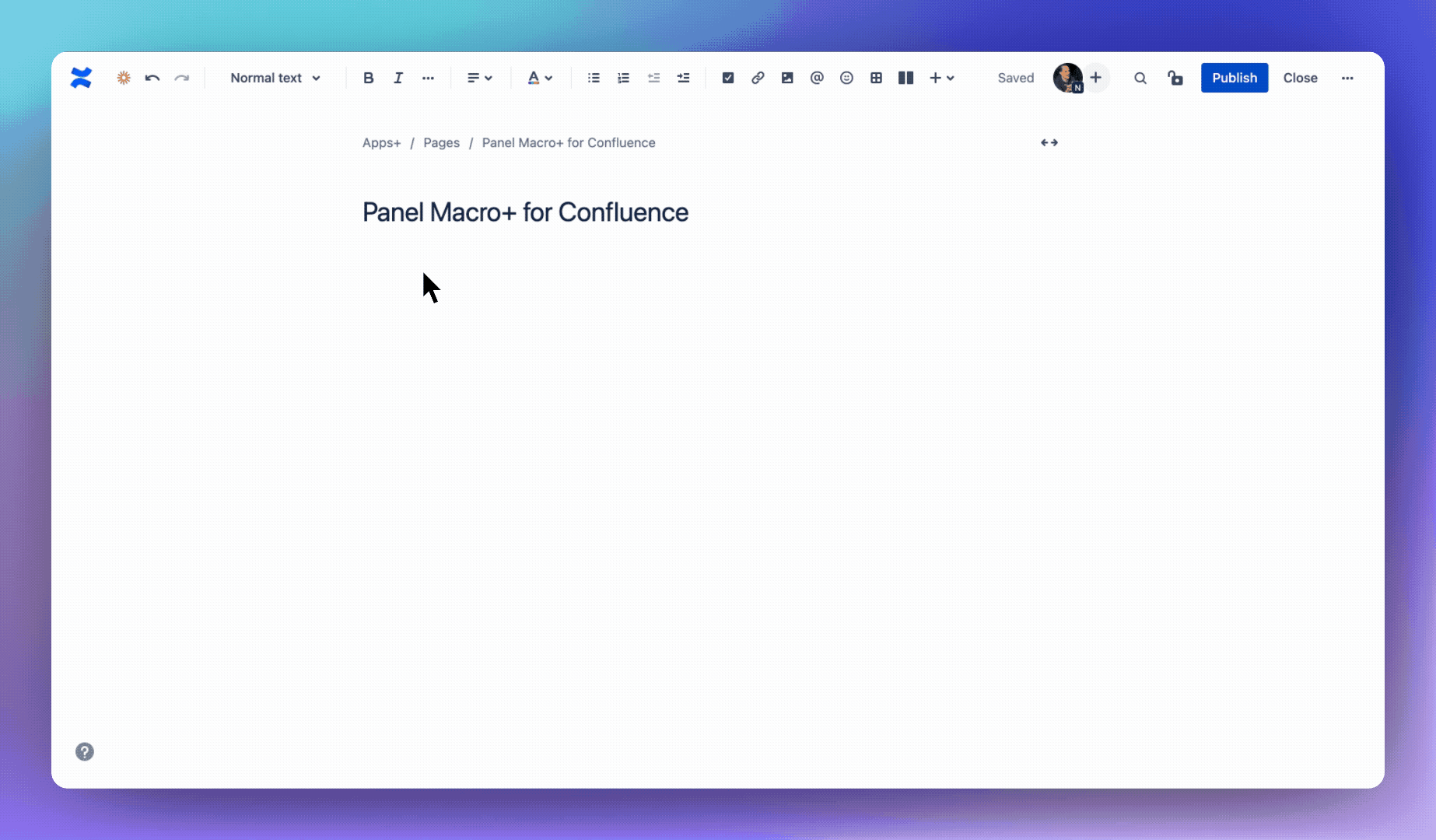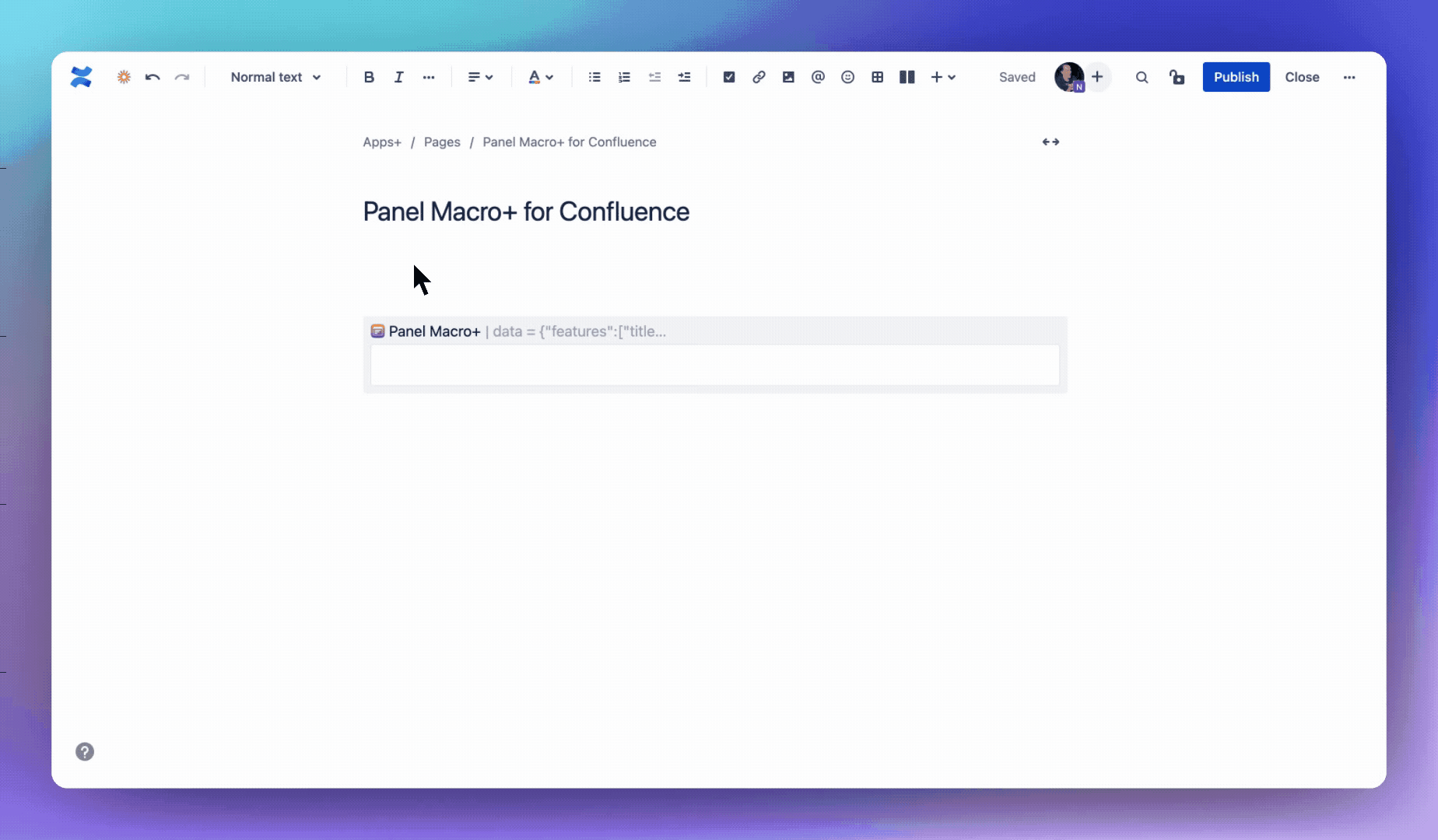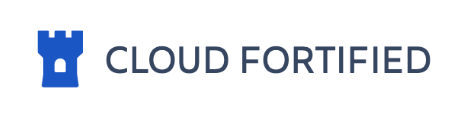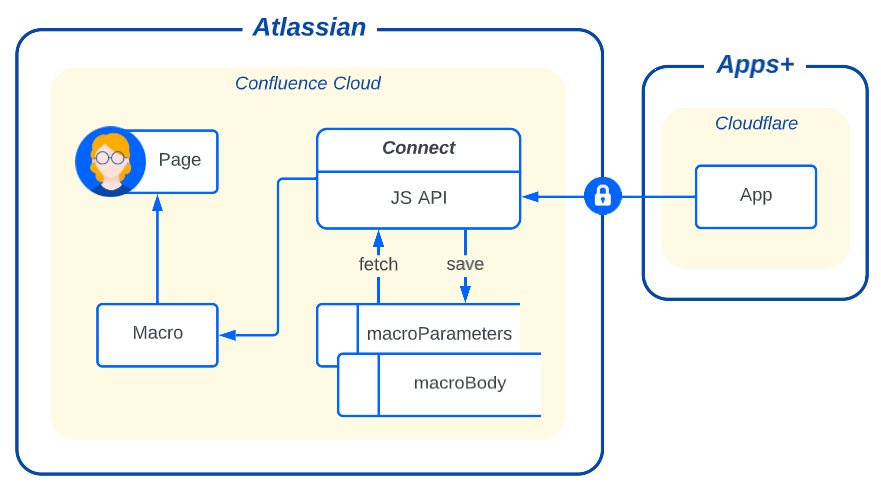...
Insert panel macro
Type /panel in the editor and select Panel Macro+
Or alternatively:
Select the + icon in the Confluence editor, then View more.
Search for “panel” or find it in the Confluence content category.
Select Panel Macro+ and the custom macro editor will open.
Update panel macro
In the Confluence editor, hover over the panel macro.
Click the pencil edit icon to open the custom macro editor.
Show/hide features in the panel
In the macro editor, select or remove features in the top-left dropdown.
As you configure features and options in the sidebar, they will be reflected in realtime.
Note #1: if you select “Collapsible” it will auto-select both “Title” and “Scrollable”.
You will need to first remove “Collapsible” in order to remove “Title” or “Scrollable”.
Note #2: if you select “Icon” or “Lozenge” it will auto-select “Title”
You will need to first remove “Icon” or “Lozenge” in order to remove “Title”.
How to change colors
You're beautiful, and now your pages can be too with deeply customizable panels |
| Panel |
|---|
| panelIconId | 1f4d7 |
|---|
| panelIcon | :green_book: |
|---|
| panelIconText | 📗 |
|---|
| bgColor | #E3FCEF |
|---|
|
|
| Status |
|---|
| colour | Red |
|---|
| title | 🔴 LIVE DEMOS |
|---|
|
Displays title anchor links for all on-page panels.| Appsplus panel macro confluence links |
|---|
Displays beautiful panel macros.| Appsplus panel macro confluence macro |
|---|
| data | {"features":["title","icon","rounded"],"title":"Standard panel 😄","titleColor":"#FFFFFF","titleColorBG":"#0052CC","titleSize":16,"titleBold":false,"titleItalic":false,"titleUnderline":false,"link":"","linkIcon":false,"linkTab":false,"lozenge":"Hot stuff","lozengeColor":"#172B4D","lozengeColorBG":"#fff0b3","height":200,"panelPadding":12,"panelColor":"#172B4D","panelColorBG":"#deebff","borderColor":"#4C9AFF","borderRadius":3,"borderStyle":"solid","borderWidth":1,"icon":"editor/info","iconPrimary":"#FFFFFF","iconSecondary":"#0052CC","newMacro":false} |
|---|
| title | Standard panel 😄 |
|---|
|
Like the original panel macro but so much better! |
| Appsplus panel macro confluence macro |
|---|
| data | {"features":["title","icon","collapsible","rounded","lozenge"],"title":"Collapsible panel (click me!)","titleColor":"#FFFFFF","titleColorBG":"#172b4d","titleSize":16,"titleBold":false,"titleItalic":false,"titleUnderline":false,"link":"","linkIcon":false,"linkTab":false,"lozenge":"Hot stuff","lozengeColor":"#172B4D","lozengeColorBG":"#fff0b3","height":200,"panelPadding":12,"panelColor":"#ffffff","panelColorBG":"#263c65","borderColor":"#4C9AFF","borderRadius":3,"borderStyle":"solid","borderWidth":1,"icon":"jira/labs","iconPrimary":"#FFFFFF","iconSecondary":"#0052CC","newMacro":false} |
|---|
| title | Collapsible panel (click me!) |
|---|
|
Your content here Unlimited colors and 350+ icons. |
| Appsplus panel macro confluence macro |
|---|
| data | {"features":["title","icon","rounded","scrollable","border"],"title":"Scrollable panel","titleColor":"#ffffff","titleColorBG":"#6554c0","titleSize":16,"titleBold":true,"titleItalic":false,"titleUnderline":false,"link":"","linkIcon":false,"linkTab":false,"lozenge":"Hot stuff","lozengeColor":"#172B4D","lozengeColorBG":"#fff0b3","height":"400","panelPadding":"30","panelColor":"#172B4D","panelColorBG":"#FFFFFF","borderColor":"#6554c0","borderRadius":3,"borderStyle":"solid","borderWidth":"2","icon":"arrow-right-circle","iconPrimary":"#172b4d","iconSecondary":"#ffffff","newMacro":false} |
|---|
| title | Scrollable panel |
|---|
|
Works with most Confluence macros. Contact us if any issues: support@appsplus.co 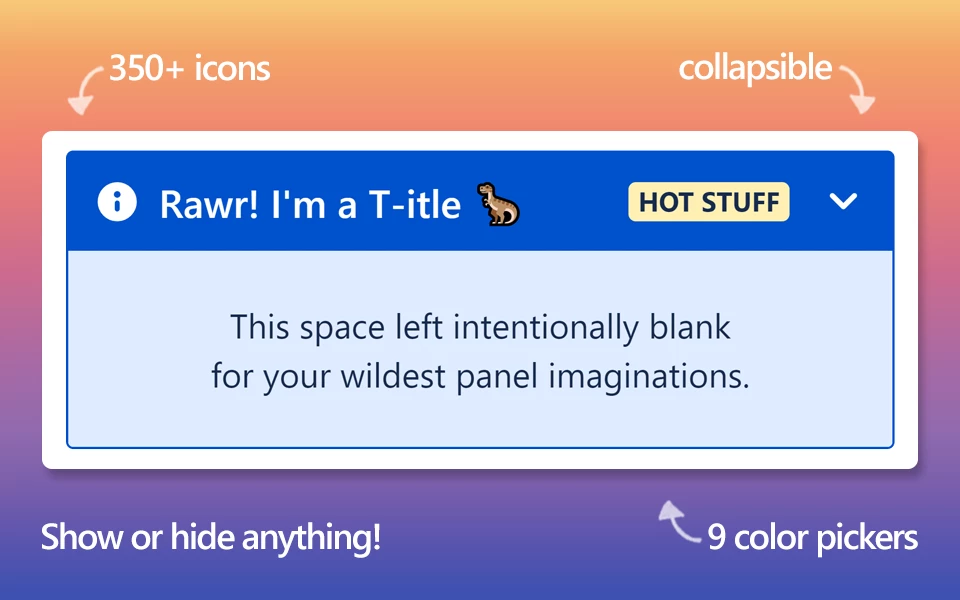 Image Added Image Added |
Installation
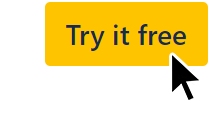 Image Added
Image AddedOpen https://marketplace.atlassian.com/apps/1223394/panel-macro-for-confluence
Click the Try it free button for a free 30 day trial.
Install to your Confluence instance.
Pricing: free up to 10 users or use the pricing calculator.
Note: an active payment method is required to install apps.
Getting Started
Type /panel in the editor and select Panel Macro+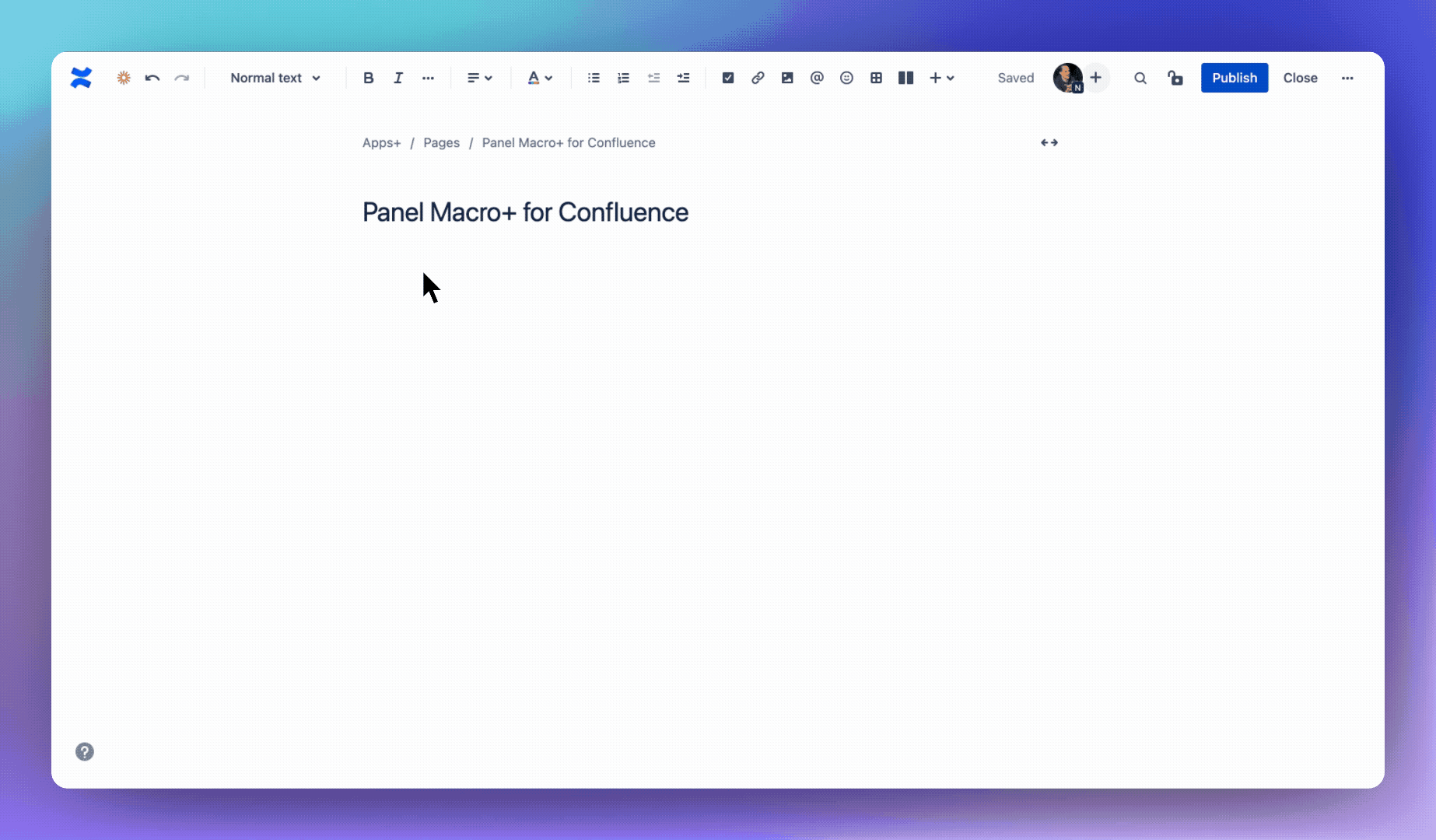 Image Added Type
Image Added Type /panel in the editor and select Panel Macro+ Links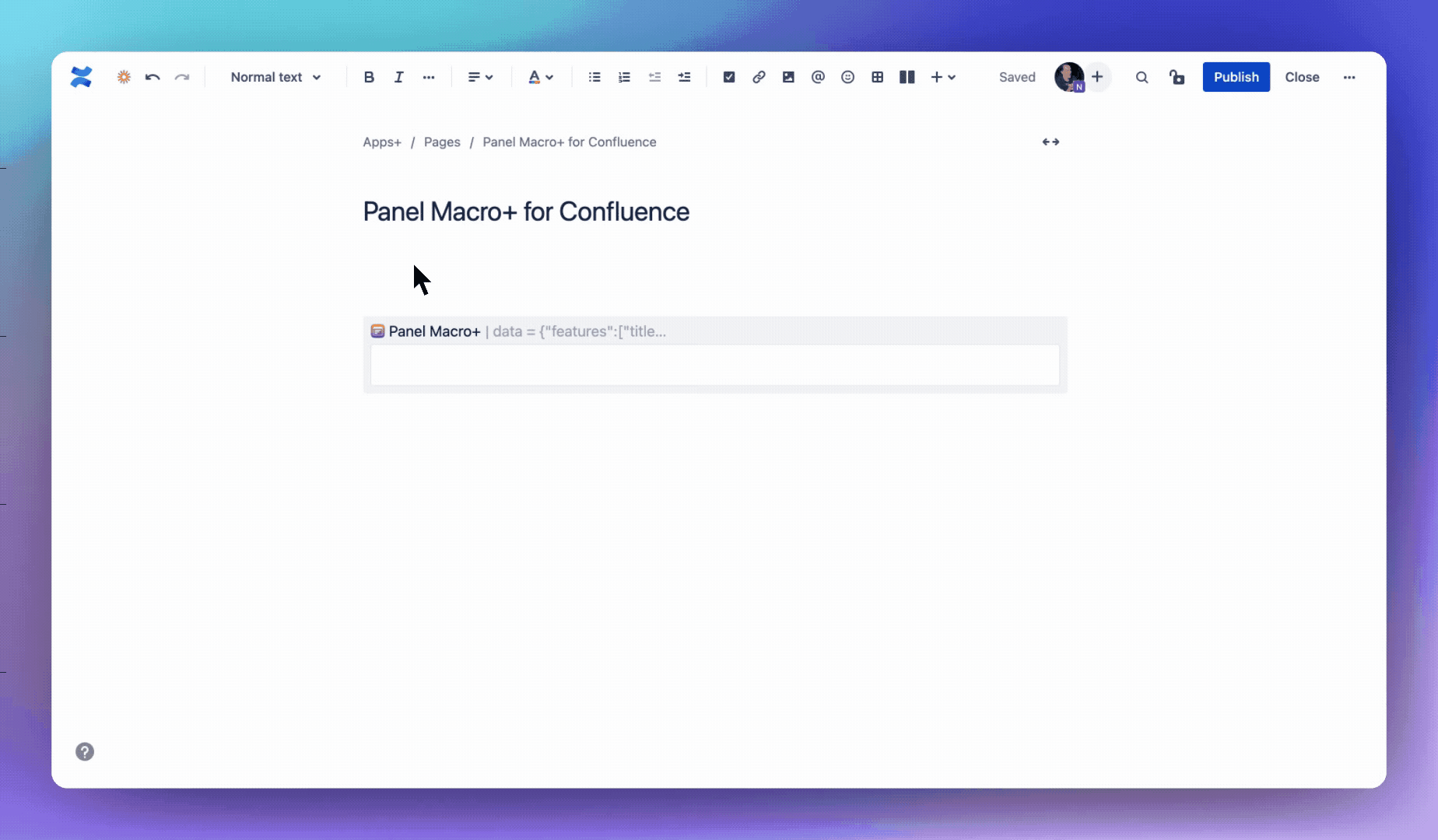 Image Added
Image AddedConfiguration
Click Next below to step through all of the features and configuration options...
| Iframe |
|---|
| src | https://scribehow.com/embed/Atlassian_Workflow__rKyllD86RjqmfZjG_Dbofg?skipIntro=true |
|---|
| width | 100% |
|---|
| frameborder | hide |
|---|
| style | border: 1px solid #eee; border-radius: 5px; box-sizing: border-box; |
|---|
| height | 600 |
|---|
|
Security
| Status |
|---|
| colour | Yellow |
|---|
| title | apps+ details |
|---|
|
Transparent technical details of the secure data flows in/out of Apps+
| Expand |
|---|
|
What | Static build of the app. | Where | panel-macro.appsplus.co running on Cloudflare.
| Why | Loads all the HTML, CSS and JS required to run the app. |
|
FAQs
| Expand |
|---|
| title | How do I add content? |
|---|
|
First you need to insert the macro. Then in the Confluence editor simply click into the macro text area and add your content. The panel will display after publishing the page. |
| Expand |
|---|
| title | How do I change colors? |
|---|
|
There are unlimited color options! Click on one of the colored boxes to open the color picker. From there you can select a preset color, use the color picker or paste a HEX color code. |
...
Click on one of the 15 preset Atlassian-standard colors.
...
Or drag the two circles around until you land on the perfect color.
...
Note: you can also paste in a HEX color code.
Adding content to the panel
...
| Expand |
|---|
| title | How do I change the icon? |
|---|
|
Make sure Icon is visible within the features dropdown. Scroll to the bottom of the config sidebar, search for an icon (or view all) and select an icon. You can then change the primary and secondary icon color. |
| Expand |
|---|
| title | What is collapsible, scrollable and expanded? |
|---|
|
Collapsible panels can be collapsed or expanded (like an accordion). By setting Expanded the panel will start in an open/expanded state. Scrollable panels have a fixed height which can be set under the Height field. |
| Expand |
|---|
| title | Macros not displaying correctly inside the panel |
|---|
|
Atlassian prevents 3rd party macros from being inserted into the panel and also many official Confluence macros will not render correctly. Please send us a screenshot with the issue and we’ll attempt to deploy a workaround: support@appsplus.co |